 AudioMack is a music streaming website that allows users to listen and upload their audio content at no charge. These uploaded music and audio are publicly shared for free streaming. It is guaranteed to discover the best music to listen to it at Audiomack!
AudioMack is a music streaming website that allows users to listen and upload their audio content at no charge. These uploaded music and audio are publicly shared for free streaming. It is guaranteed to discover the best music to listen to it at Audiomack!
Its website has an intuitive interface that is perfect for all users. Its audio is well organized and can be arranged according to Top Songs, Trending, and Top Albums. The hottest collections of Hip-hop and Reggae can be found in the leading trending section. Such collections are a hot trend for younger generations today.
Despite the popularity of Digital music where you can stream them online, there are still people who decide to use a physical copy of their favorite music. Creating a CD playlist of Audiomack music is possible only through a handy third-party tool such as VideoPower YELLOW or ZEUS.
By clicking the link below, you can get a free trial version of the AudioMack downloader.
AudioMack Downloader’s free edition allows you to download one song at a time and record up to one minute. Upgrade today to get unlimited downloads!
ZEUS can do what the VideoPower YELLOW can do and more with an almost similar interface.
Check out NOW! Start easier with more affordable prices!
VideoPower YELLOW (will jump to videopower.me) is a downloading tool with CD burner function. It has as much function and feature as recording audio through different sound sources, burning music on YouTube on a CD, and download feature where you can find your music to be included in a list from different websites. In this article, we will talk about conversion feature and how to use the free CD burner function.
Method 1: Use The Copy And Paste URL Method To Download AudioMack Music
Step 1: Copy The Audiomack Music URL
Open your web browser, find the Audiomack website and the song you want to download. Copy the music URL.
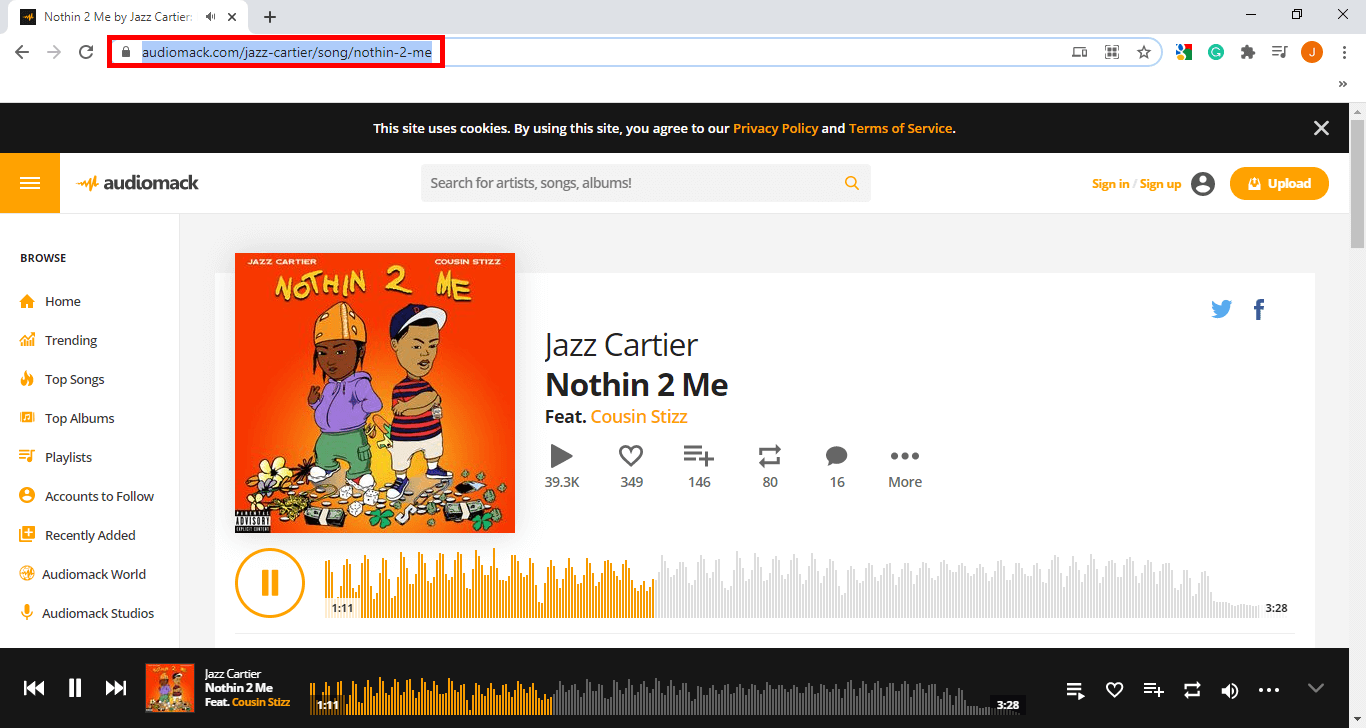
Step 2: Paste The URL To Start Downloading Audiomack Music
Navigate to the “Download” menu and click “Video to MP3 downloader”. A pop-up box will appear. Paste the URL and set the format and the quality you want.
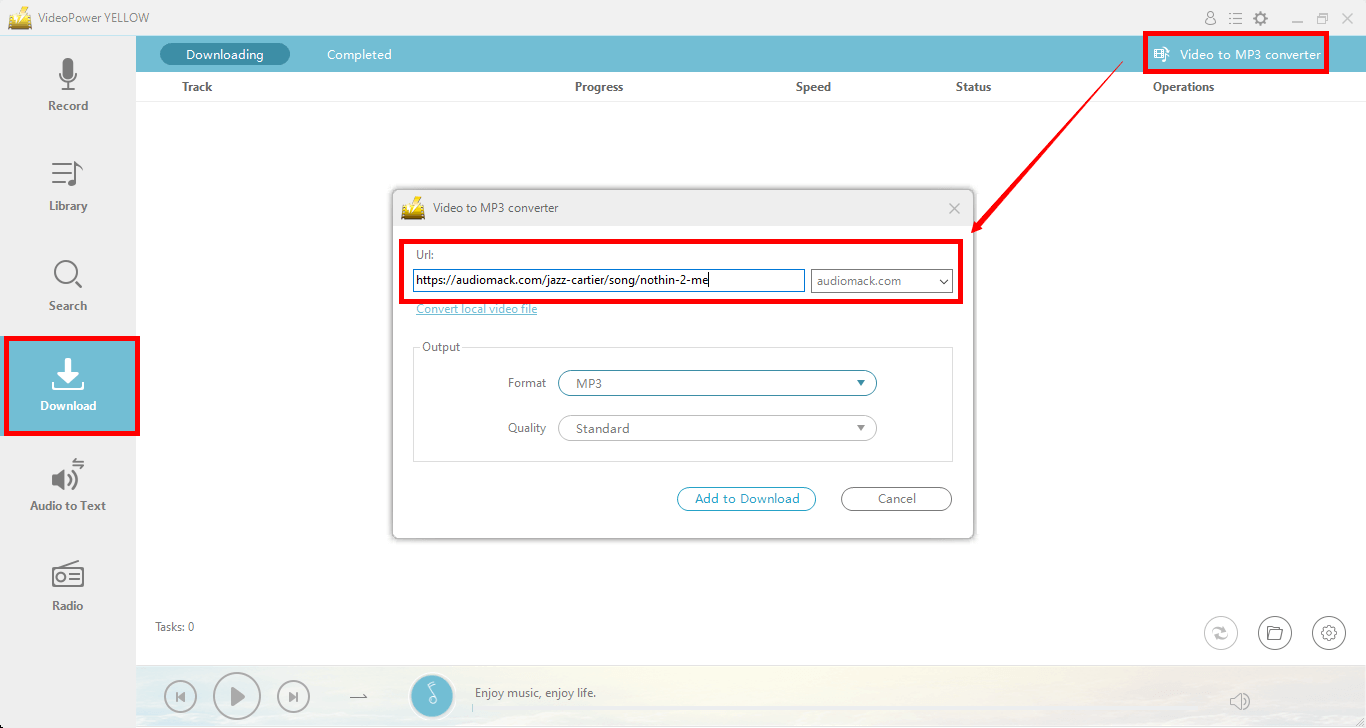
Step 3: Watch Audiomack Music Download
The music will then be added to “Downloading”. You can watch the download progress under the “Download” tab.
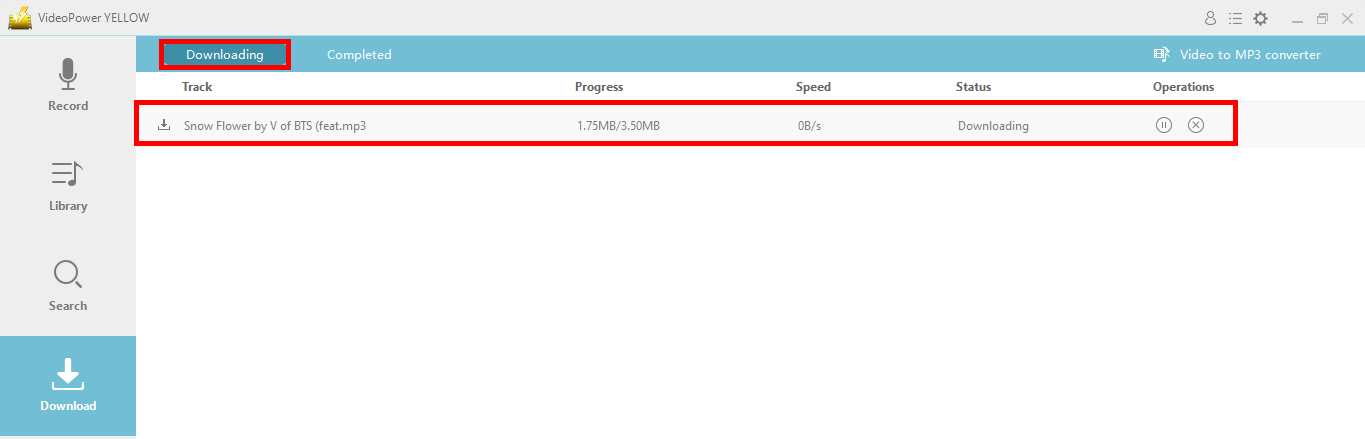
Step 4: Review Downloaded Music
After completing the download process, go to the “Completed” tab to check out Audiomack’s downloaded music. Right-click the video file to see more options.
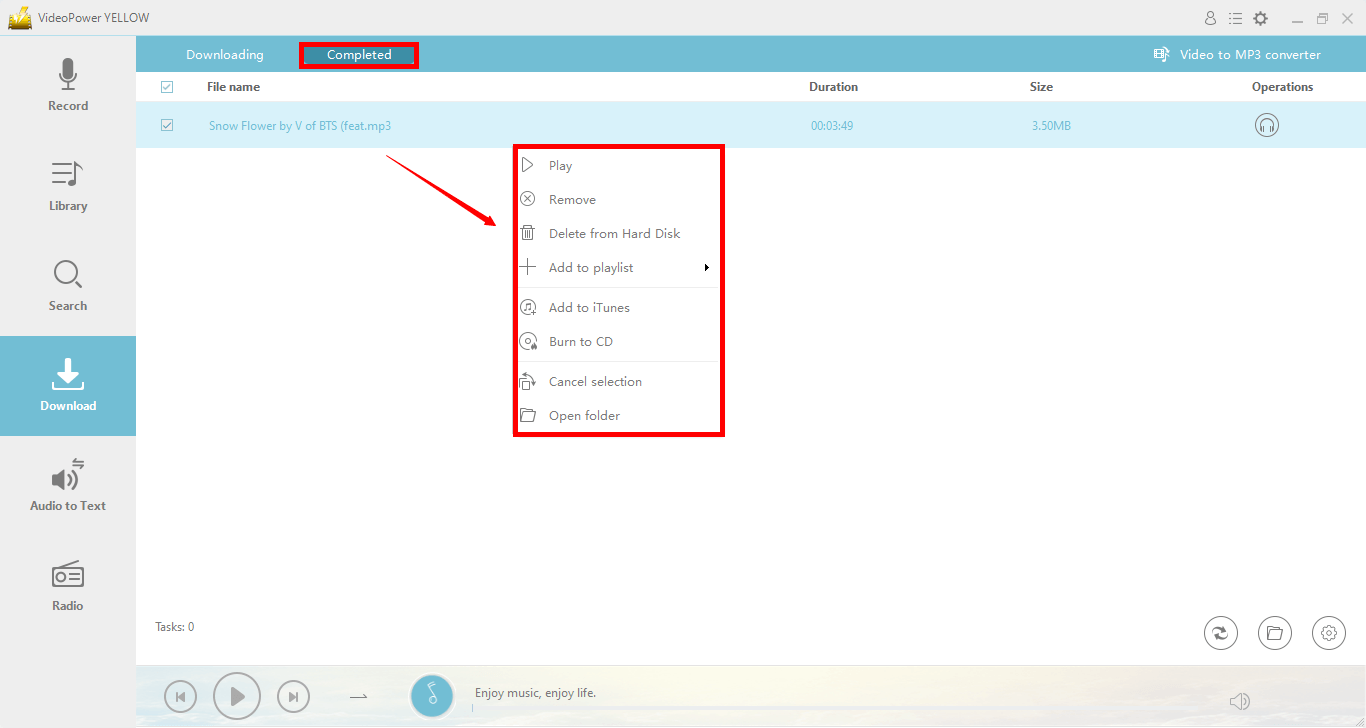
Part 2: Burn To Create AudioMack CD Playlist
Step 1: Launch The CD Burner Program
To move the music to the CD burner, click on the “menu” icon in the upper-right corner of the interface and select “CD Burner”.
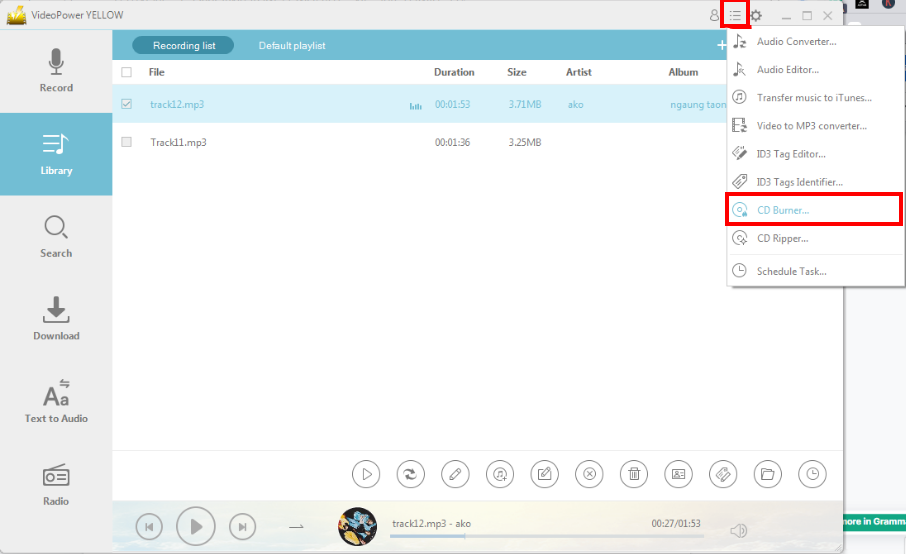
Step 2: Add Audio File To Create AudioMack CD Playlist
Click the “+Add” button to add the files you want to burn to your CD.
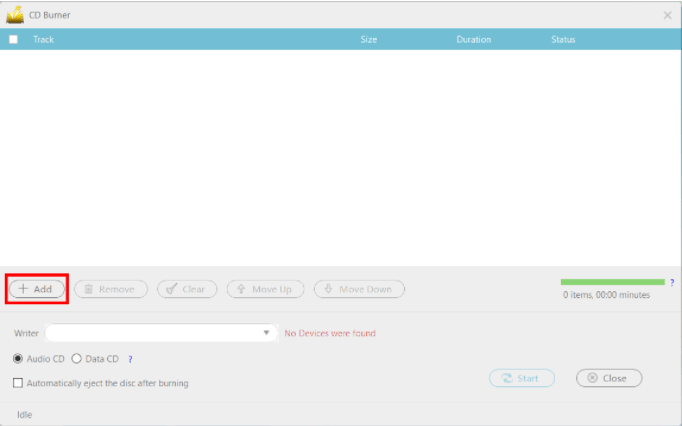
Step 3: Burn The Music To The CD
After entering the CD and successfully detecting the system, you can now start CD-burning.
NOTE: When you insert a written blank CD into the drive, the red text “No Devices Found” should change to “CD-R” if you do not re-enter the CD or use another.

Conclusion
Audiomack is a website to visit. With amazing features you will surely love. It would also be great to create a CD playlist of Audiomack music.
VideoPower YELLOW makes it simple to create a CD playlist with Audiomack songs. It has great capabilities that allow your simple and secure download the Audiomack playlist. It contains a search engine that lets you find your favorite songs. It also has a recording feature that lets you choose the format you want.
ZEUS series can do everything that VideoPower YELLOW can do and more, the interface is almost the same.
Check out NOW! Start easier with more affordable prices!
how to create playlist on audiomack how to create a playlist on audiomack how to make a playlist on audiomack audiomack music downloader audiomack playlist downloader how to make playlist on audiomack audiomack music download audiomack music audiomack to mp3 audiomack online downloader how to download from audiomack audiomack mp3 downloader online audiomack downloader audiomack downloader online create audiomack audiomack free trial audiomack website how to download music from audiomack how to add music to audiomack
Leave A Comment