 Online Radio Box is an online radio player that allows the user to listen to radio stations in various countries such as the USA, the United Kingdom, Australia, New Zealand, South Africa, Europe, as well as Asia. This platform is also the easiest platform for listening to radio completely free and has no membership requirements. It is also one of the best tools for streaming music.
Online Radio Box is an online radio player that allows the user to listen to radio stations in various countries such as the USA, the United Kingdom, Australia, New Zealand, South Africa, Europe, as well as Asia. This platform is also the easiest platform for listening to radio completely free and has no membership requirements. It is also one of the best tools for streaming music.
There are radio stations in the air that you can listen to and they all provide high quality audio. If you have some preferred music to listen to, you can also find genres from classical to rock music. If you want to record from Online Radio Box, a third-party tool like VideoPower YELLOW or ZEUS is required.
You can try to use this Online Radio Box downloader’s free trial version by clicking the link below.
With the Free version of Online Radio Box Downloader, you can record up to 1 minute. For unlimited and simultaneous Online Radio Box music downloading, please upgrade to the full version.
ZEUS can do what the VideoPower YELLOW can do and more with an almost similar interface.
Check out NOW! Start easier with more affordable prices!
For radio records, VideoPower YELLOW (will jump to videopower.me) is highly recommended. Online Radio Box recording is easier and faster with this tool. Additionally, its advanced feature can automatically extract music ID3 tags along with artist, genre, and album information.
How To Record From Online Radio Box?
Step 1: Select The Record Format From The Online Radio Box
Get ready to play the music you want to record through your PC browser and then launch the record function by clicking the “Lovel” menu from the software interface. Click “Format” to select your preferred audio output format.

Step 2: Start To Record From Online Radio Box
Open the Online Radio Box website and play the music you want to record.
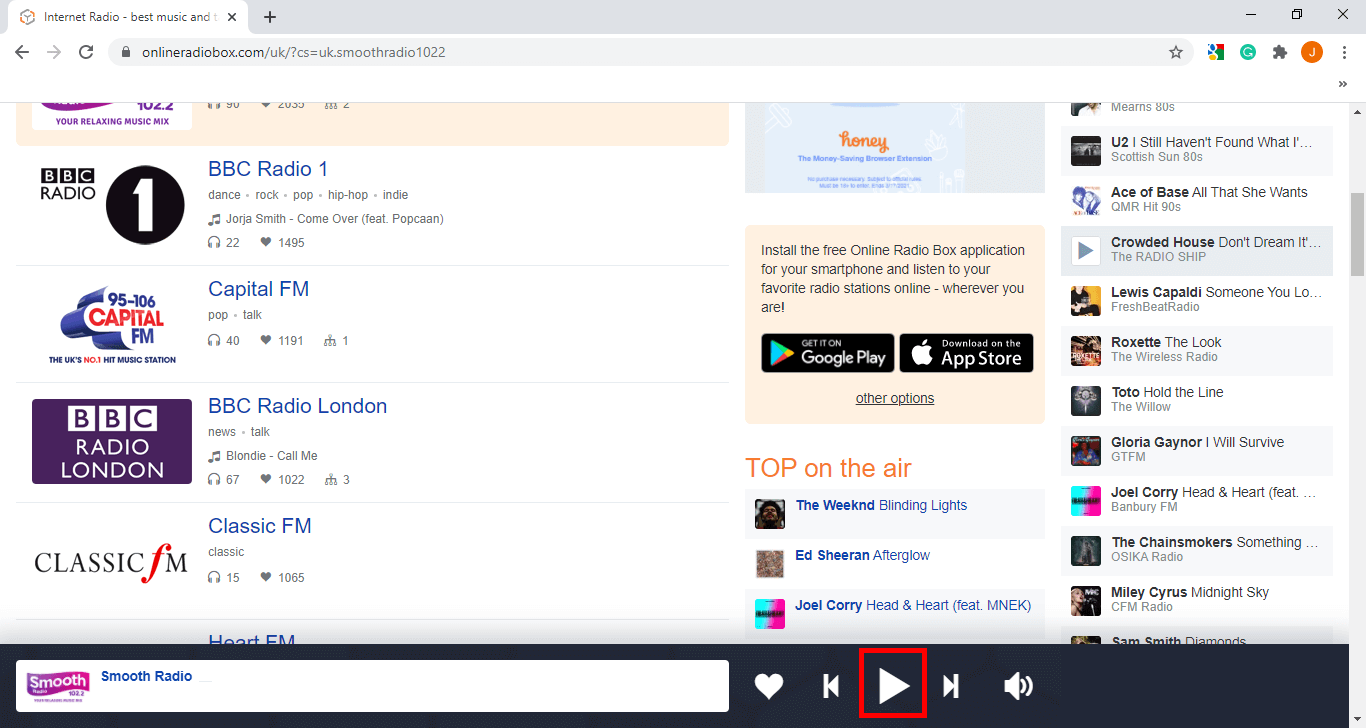
Return to the software and click the “Record” button to start recording.

Step 3: Play Recorded Online Radio Box Song
When the recording is complete, the recorded file will be automatically added to your “Library”. The music is automatically visible to the software and placed in its title. Right-click audio to see many options available such as Play, Add to playlist, Edit, Convert, ID3 Tag Editor, Burn to CD, etc.

Conclusion
OnlineRadioBox is a great site where you can find different radio stations from many countries. It’s a perfect website to listen to news and music as a modern radio box. It’s also nice to save a copy of the music or news and record from OnlineRadio Box.
VideoPower YELLOW will help you learn how to record from OnlineRadio Box. With your own search engine, you can easily find your favorite music. This software does not limit its download and recording functionality but may also do more with added features such as ID3 Tag Identifier, CD Burner, Editor, and Converter.
ZEUS series can do everything that VideoPower YELLOW can do and more, the interface is almost the same.
Check out NOW! Start easier with more affordable prices!
online radio box, record online radio, online radio record, record online radio, record radio online, radio record, record live radio
Leave A Comment