 Gaana is one of the most popular music services in India, with over 200 million active users monthly. They give you complete access to over 30 million Hindi Songs, Bollywood Music, English MP3 songs, regional music, and Mirchi Play for free. You can also create your own playlist that is visible to other Gaana users.
Gaana is one of the most popular music services in India, with over 200 million active users monthly. They give you complete access to over 30 million Hindi Songs, Bollywood Music, English MP3 songs, regional music, and Mirchi Play for free. You can also create your own playlist that is visible to other Gaana users.
However, you can only stream three songs for free. When exceeded, you need to subscribe to their premium service which costs $3.99 per month. As a solution, you may opt to record the music from Gaana using VideoPower YELLOW or ZEUS. This article will show you how to convert Gaana downloaded songs to MP3 using VideoPower YELLOW.
Download the free trial version below and start your music recording now!
The free trial version allows you to record up to one minute. For simultaneous downloading and unlimited recording, please upgrade to the full version.
ZEUS can do what the VideoPower YELLOW can do and more with an almost similar interface.
Check out NOW! Start easier with more affordable prices!
VideoPower YELLOW (will jump to videopower.me) offers a professional music recorder. It can record music from Gaana without losing quality. Various music formats are also supported such as MP3, OGG, WMA, etc. It includes a unique function that pulls ID3 tags from music automatically, including artist information, genre, and album. Its advanced features, such as the ability to find music using its search engine, can make Gaana downloading MP3 easier and more convenient.
Part 1: How to Record Gaana Songs to MP3
Step 1: Select the recording output format
Launch the VideoPower YELLOW software, and click the format icon at the bottom under the “Record” function screen. A list of supported format options will dropdown, then select “MP3”.

Step 2: Begin the music recording
Under the “Record” function screen, click the “Record” button to begin your recording.
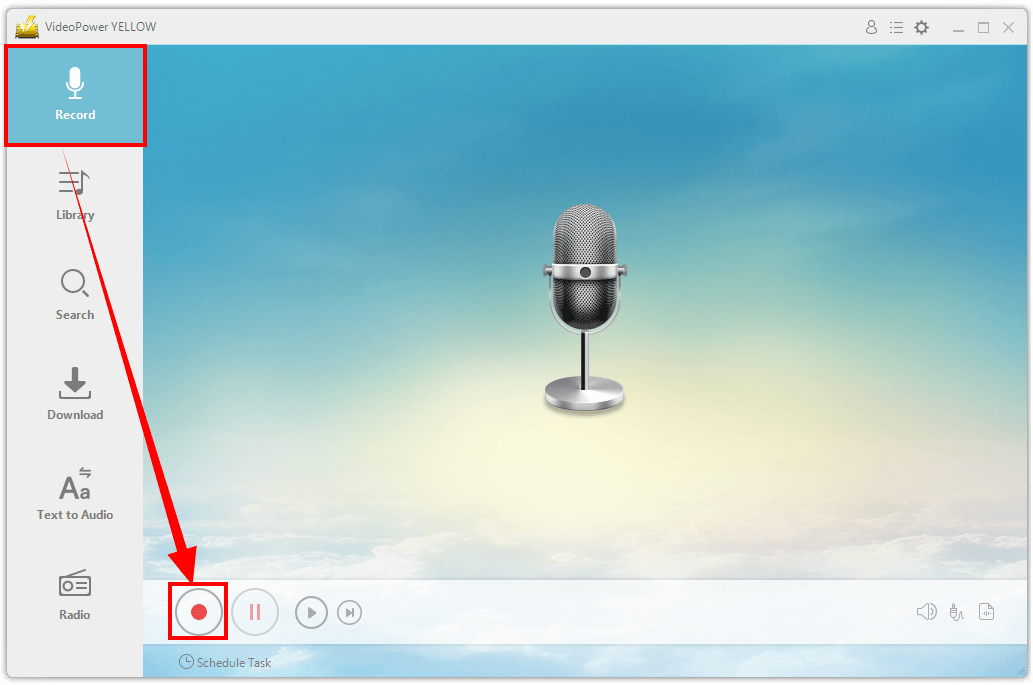
Then open the Gaana website using your PC browser and play the music to have it recorded.
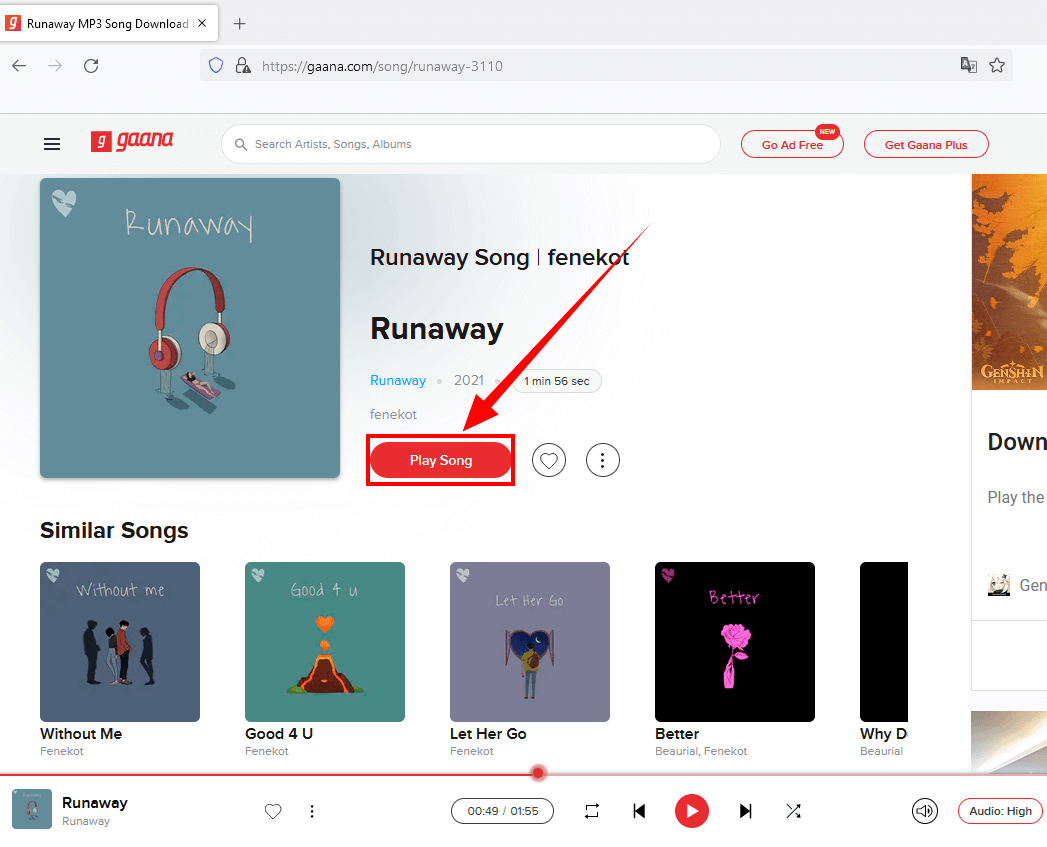
When the music is finished, go back to VideoPower YELLOW and click “Stop” to end the recording.

Step 3: ID3 Tags added
The software will try to identify the music recorded through its ID3 Tags Identifier function. Once recognized, it automatically adds the ID3 Tags such as the album cover art, title, artist, etc.
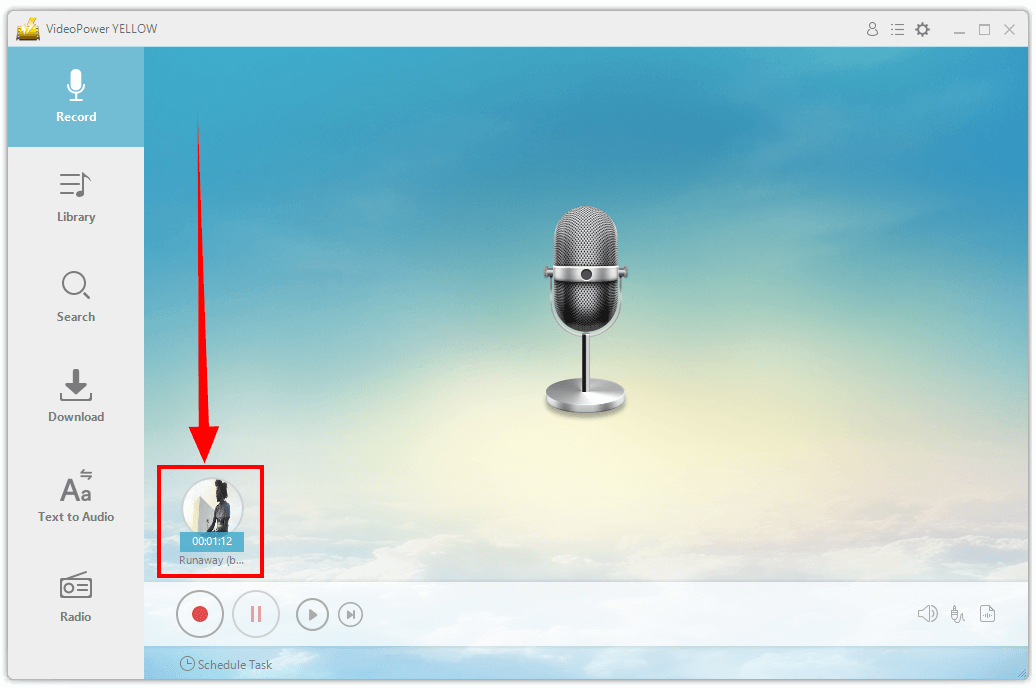
Step 4: Manage the recorded music
All recorded music files are listed under the Recording list in your “Library”. You can right-click the recorded file to manage and see more options such as Play, Add to Playlist, Edit, etc.
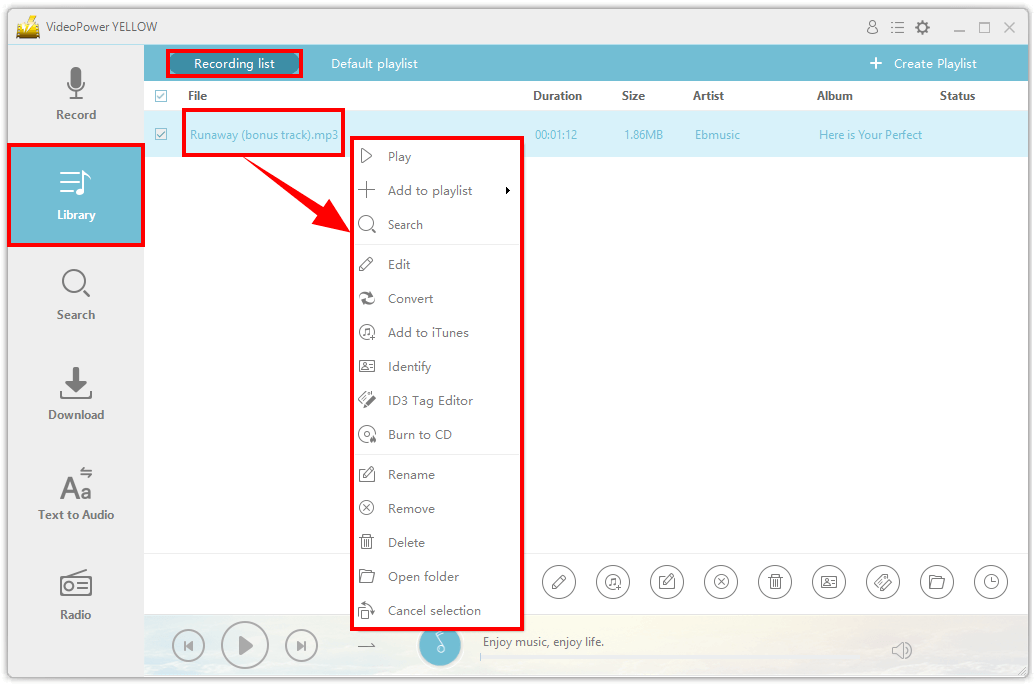
Part 2: How to Convert Downloaded Songs from Local File to MP3
Step 1: Open Audio Converter
If you have Spotify music but in a different format, you can choose to convert Spotify to MP3. Open the “Download” tab and click “Video to MP3 converter”. A pop-up box will appear, click “Convert local video file”.
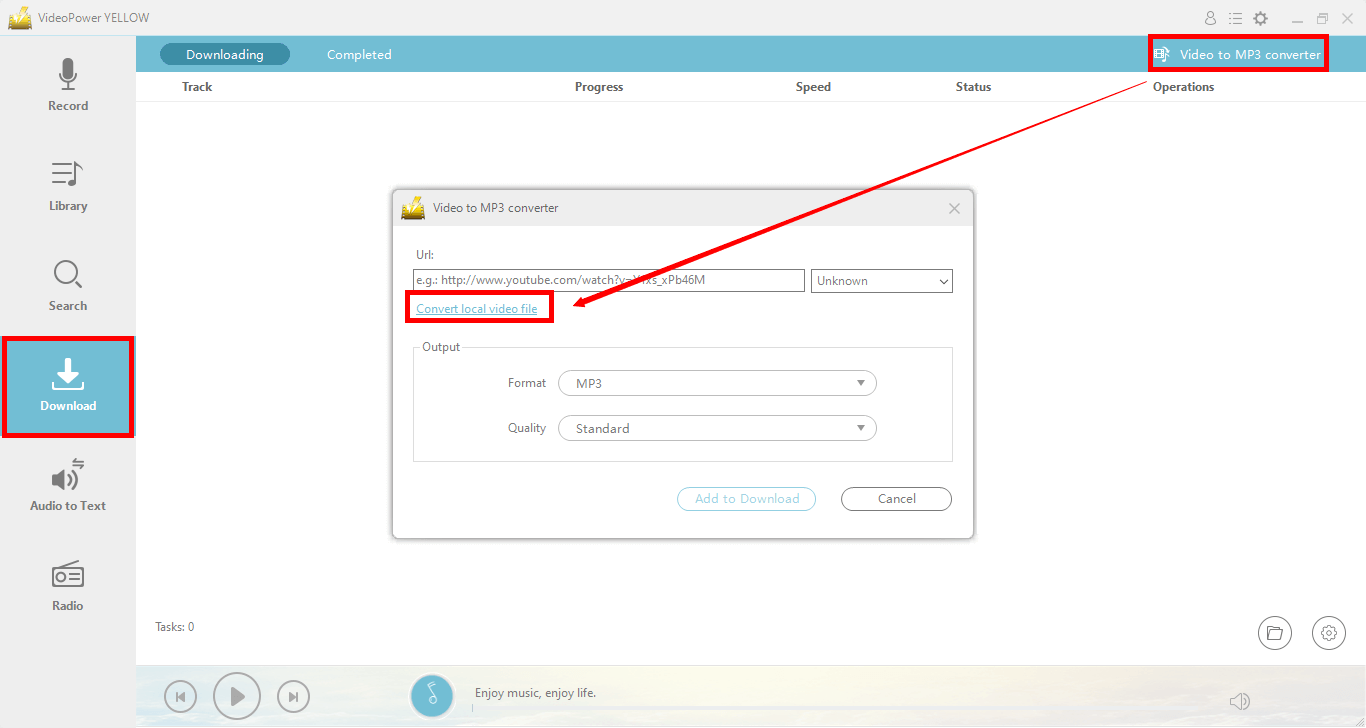
Step 2: Start Converting Gaana Music to MP3
The Audio Converter box appears. Click the “Format” drop-down button and select “MP3”. After that, click Start then the conversion will start naturally.

Step 3: Open Converted Gaana Music
A pop-up box will appear to let you know the conversion is over. You can check the converted audio by clicking Yes.
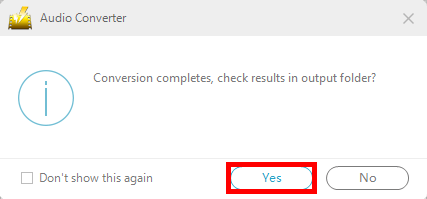
Conclusion
Gaana is the best site to visit if you want Bollywood Music. It contains a large library of music to store your Indian Music and this site is available worldwide. However, the songs cannot be downloaded because it is strictly on their site only.
With the steps shown above on How to Convert Gaana Downloaded Songs to MP3 with VideoPower YELLOW, you can now easily save any Gaana music straight to MP3. It has a recording feature that lets you select your desired format. Moreover, this software also has many useful tools such as ID3 Tag Identifier, CD Burner, Editor, and Converter.
ZEUS series can do everything that VideoPower YELLOW can do and more, the interface is almost the same.
Check out NOW! Start easier with more affordable prices!
gaana to mp3 converter,how to convert gaana downloaded songs to mp3,gaana music downloader,download from gaana,gaana downloader online tool,gaana downloader, gaana songs downloader,
Leave A Comment